First, correct the warning:
WARNING: One or more libraries specified in the concatenated library SASHELP do not exist.
These libraries were removed from the concatenation.
Navigate to the sasroot\nls\en folder and create a folder called SASCFG (if it does not already exist). For sasroot, use the installation path for SAS 9.3. The following sample paths illustrate default 32-bit and x64 paths. Use the path that is applicable to your system and your SAS installation.
Examples of Paths
C:\Program Files\SASHome\SASFoundation\9.3\nls\en
C:\Program Files\SASHome\x86\SASFoundation\9.3\nls\en
Once you have created the SASCFG folder, the resulting path should resemble one of these examples, depending on which one is applicable to your system and SAS installation:
C:\Program Files\SASHome\SASFoundation\9.3\nls\en\SASCFG
C:\Program Files\SASHome\x86\SASFoundation\9.3\nls\en\SASCFG
To correct the error about the expiration for your SAS system, run the SAS Renew utility to apply the license.
Select Start ► Programs ► SAS ► Utilities.
On Microsoft Windows 7, Windows VISTA, or Windows 2008 Server operating systems, right-click Renew SAS Software and choose Run as administrator.
For other operating systems, just select Renew SAS Software.
Complete the Renewal utility steps.
If you attempt to invoke SAS at this point, the following error occurs:
ERROR: The SASHELP Portable Registry is missing or corrupted.
To correct this error, do the following:
Rename the regstry.sas7bitm file on your system. Depending on your system type and SAS installation, navigate to one of the following paths and rename regstry.sas7bitm to regstry_old.sas7bitm:
C:\Program Files\SASHome\SASFoundation\9.3\core\sashelp
C:\Program Files\SASHome\x86\SASFoundation\9.3\core\sashelp
At this point, you need a valid regstry.sas7bitm file. If any of your co-workers has the same installation and system type that you do (for example: Windows 7 and SAS 9.3), you can copy their regstry.sas7bitm to your system in the same location where you just renamed your regstry.sas7bitm to regstry_old.sas7bitm.
If you cannot obtain the regstry.sas7bitm file from a co-worker, you can get the regstry.sas7bitm file from the SAS FTP site.
Important: Be sure you use the correct file:
Use this file for a 32-bit system only:
ftp://ftp.sas.com/techsup/download/pc/regstry.sas7bitm
When you are prompted with "Do you want to open or save this file?", click Save and point to your sashelp directory. For example:
C:\Program Files\SASHome\SASFoundation\9.3\core\sashelp
Or:
C:\Program Files\SASHome\x86\SASFoundation\9.3\core\sashelp
Use this file for x64 systems with 64-bit SAS 9.3:
ftp://ftp.sas.com/techsup/download/p...try64.sas7bitm
When you are prompted with Do you want to open or save this file?, click Save and point to your sashelp directory. For example:
C:\Program Files\SASHome\SASFoundation\9.3\core\sashelp
or
C:\Program Files\SASHome\x86\SASFoundation\9.3\core\sashelp
Caution: You need to rename regstry64.sas7bitm to regstry.sas7bitm after you download the file.
Run the SASRegistryRebuildTool.
Access this tool by clicking the Downloads tab at the top of this SAS Note.
Use the file 93regbld_32-bit.zip for a 32-bit system only.
Use the file 93regbld_x64.zip for a x64 systems with 64-bit SAS 9.3.
Unzip the file anywhere on your machine.
Run the tool by right-clicking SASRegistryRebuildTool and selecting Run as administrator.
image label
image label
Click OK to complete the process.
The log is placed in your temp folder as defined by your Windows TEMP environmental variable. For example:
On Windows XP, the default location is C:\Documents and Settings\your_userid\temp.
On Windows 7 and Windows 2008, the default location is C:\Users\your_userid\AppData\Local\Temp\.
If there is more than one user logging in to the machine, then the log is placed in a subdirectory of C:\Users\your_userid\AppData\Local\Temp\, such as C:\Users\your_userid\AppData\Local\Temp\1 , C:\Users\your_userid\AppData\Local\Temp\2, or C:\Users\your_userid\AppData\Local\Temp\3.
At this point, you should invoke SAS 9.3.
Note: The following error might occur when you attempt to invoke SAS 9.3:
ERROR: Invalid physical name for library SASUSER.
If this error does occur, do the following:
Navigate to one of these folders, depending on your system type:
C:\Program Files\SASHome\x86\SASFoundation\9.3\nls\en
Or
C:\Program Files\SASHome\SASFoundation\9.3\nls\en
Using Notepad or another editor, open the sasv9.cfg file for editing.
Locate this option in the file: -SASUSER "?CSIDL_PERSONAL\My SAS Files\9.3"
And change it to this:
/* -SASUSER "?CSIDL_PERSONAL\My SAS Files\9.3" */
-SASUSER c:\temp
Select File ► Save to save the file, and then select File ► Exit to exit Notepad.
Invoke SAS 9.3. If you have any errors, repeat the steps for the SASRegistryRebuildTool listed in Step 4c.
Run the deskdata.sas program to create the files that belong in the SASCFG directory (if it is empty) that you created in Step 1. To do this, navigate to the sasmacro directory (for example: C:\Program Files\SASHome\SASFoundation\9.3\core\sasmacro) and double-click deskdata.sas.









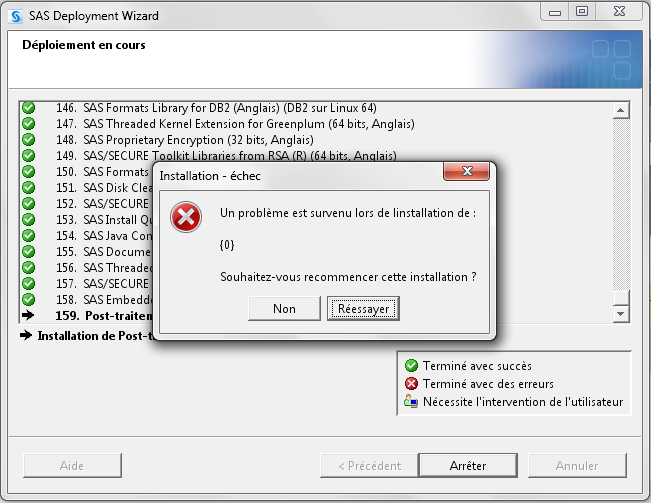
 Répondre avec citation
Répondre avec citation









Partager